To open the category manager, click on the Menu Dropdown at the top left of the breakdown or recycle bin tabs.
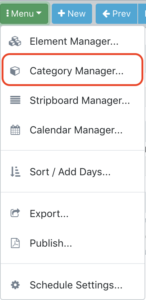
The category manager has a button bar and is split into a into the list and info sections
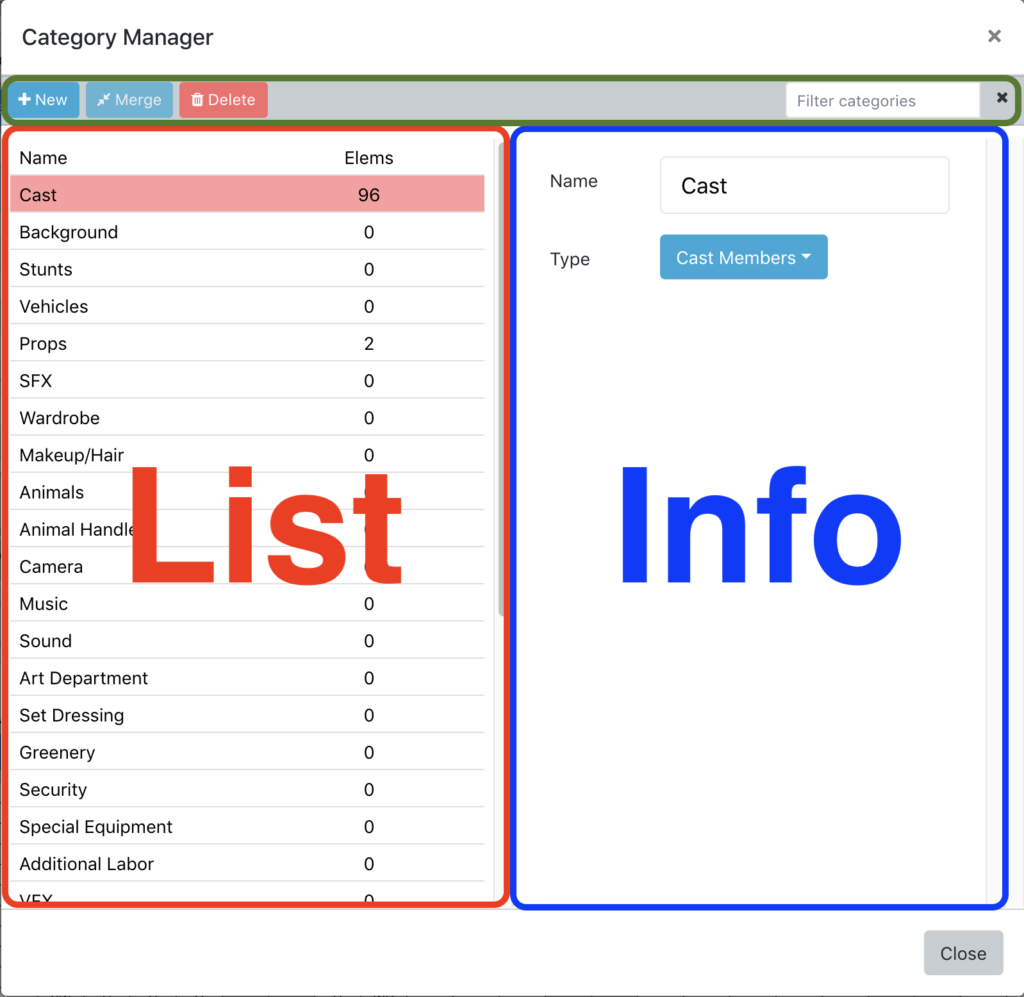
Button Bar: the button bar contains buttons to perform actions on the elements in the list
New: click to create a new element. The new element is added to the list. Click on that new element to edit its info, give it a name, etc.
Merge: if you have two elements selected you can click this merge button to merge them together. The top-most element will take precedence if there are conflicts between the element’s fields.
Delete: will permanently delete the element from the entire schedule. Be careful.
Filter Elements: enter text here to filter the list of elements
List: the left side is a list of all of the categories. You may move the categories just like strips. Clicking on a category will show its details on the right side.
Info: This is where you edit all of the info for a particular category.
Name field: enter the name of the selected element
Type: This dropdown selects what type of category this is. This is an advanced feature and not necessary for most categories. If you’ve created a new category it’s best to simply set the type to “Other”, which is the last option in the list.
