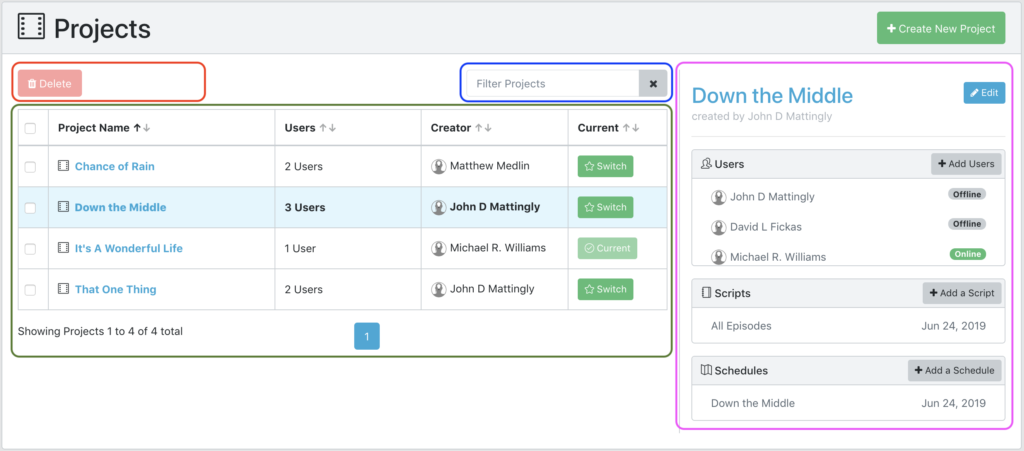
Table pages (such as the projects, users, scripts and schedules pages) are often split into two sides. On the left are buttons, filters and the table itself. On some pages, there is also information about the currently selected item on the table.
Buttons: You will see various buttons such as delete or duplicate depending on the context of the table. For instance, a user can’t be duplicated but a schedule can. Both can be deleted.
Filter: Each data table has the ability to be filtered. Simply start typing into this field and the data in the table will be limited to what you type.
Table: Each table has a number of abilities.
Column Headers: If a header has an up/down arrow icon then clicking that column header will sort the contents of the table by that column. Clicking again will change the ascending/descending order of the sort.
Selecting an Item: Clicking on the blue highlighted name of an item in the table will show you more information about that item on the right side. The currently selected item will turn the its row light blue. Note the difference between selecting and item and selecting rows. Selecting the item merely shows you more info about what you’ve clicked. Selecting rows (see more below) allows you to make changes to row(s) of data.
Selecting Rows: Clicking the checkboxes at the right of a row will select the row, and turn the row light yellow. Selected rows will be affected by any buttons you press after selection. For instance, to delete a project, click on the check box(es) next to the project(s) you wish to delete. You may also select the checkbox in the header to select all rows in the table. Then clicking the Delete button will delete all of those projects.
Item Information (optional): When an item has been selected in the table, some pages will show you more information about it on the right side. For example, the projects and users page shows item information this way, but the scripts and schedules pages do not have any additional info to show. The information presented in this section varies depending on the context of what’s selected.
