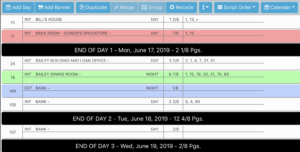
Button Bar: The button bar on the stripboard tab can resize itself depending on the width of your browser. Above it is seen with all of the button names showing but on smaller screens some of the buttons will only show their icons to save space.
Add Day: Will add a day strip below the currently selected strip
Add Banner: Will add a banner strip to your stripboard below the currently selected strip. You can edit the text of your banner strip at the top of the Breakdown Tab. If you have the breakdown elements section maximized so that you can’t see the breakdown fields section, click the down arrow on the add/remove elements bar to allow you to see the breakdown elements section.
Duplicate: Will duplicate the existing strip.
Merge: when two strips are selected you may click the merge button to merge them together. The top-most strip will take precedence if there is a conflict in any of the strip’s fields.
Group: You may group strips together so that they move as one. Select two or more strips that are next to each other (they can’t have any other non-selected strips between them) and click the group button. The strips will now all behave like they are one strip. To ungroup, select the strips and click the group button again (which is named the Ungroup button when you select grouped strips)
Recycle: Will move the selected strips to the recycle bin tab. To move those strips back, go to the recycle bin tab, select the strips you wish to move back and click the Move Back button in the recycle bin tab.
Size Arrow: The dropdown lets you resize your strips. Small strips have only one row, Medium strips are the standard and have two rows, Large strips have three rows.
Stripboard Selector: this dropdown contains a list of all of the stripboards in this schedule. Select the stripboard you wish to see.
Calendar Selector: this dropdown contains a list of all of the calendars in this schedule. Select the calendar you wish to apply to this stripboard.
Strip Section: The strips each represent one breakdown sheet. To reorder them on your stripboard simply drag a strip to where you want it to be. To move multiple strips you may use shift-select/control-select. On mobile devices, tapping once selects a strip and tapping it again unselects it.
