Once you create a subscription you can manage it by clicking on Subscriptions from your user dropdown.
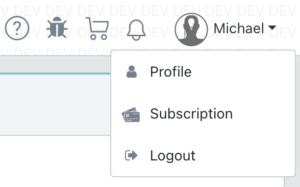
Once there, you’ll see the subscription cards for any subscriptions you have created.
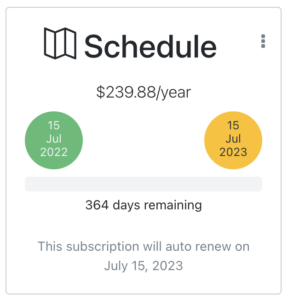
This card will show you all of the general information about the subscription. To make changes to your subscription, you can click on the three vertical dots in the top right of the subscription card. You will see a dropdown that offers you the following choices:
Update Credit Card
Clicking on this choice will take you to a form where you can enter your new credit card information. Click the Update button when you’re done and your new credit card information will be used going forward. You can only have one credit card on file with Think Crew.
Change to (Monthly / Yearly)
You can change the subscription type easily with this menu item. Click on the item and your billing cycle will be automatically updated to the corresponding type. If you’re owed a credit because of this change it will be charged back to the credit card you have on file. If there’s an additional charge due, that charge will similarly be made to that credit card.
Turn (off/on) Auto Renew
All subscriptions default to renewing automatically at the end of their subscription period. You will receive a reminder email a week before your subscription is due to auto renew. If you’d prefer to have your subscription end when your current subscription elapses, clicking on this menu item will end your subscription when it runs out.
Cancel & Refund
If you’d like to cancel your subscription, click on this menu item. You will be asked to confirm your choice and if you continue your subscription will be cancelled. A refund for any remaining amount left on your subscription will be credited to the card we have on file for you. Remainders are pro-rated on a monthly basis.
