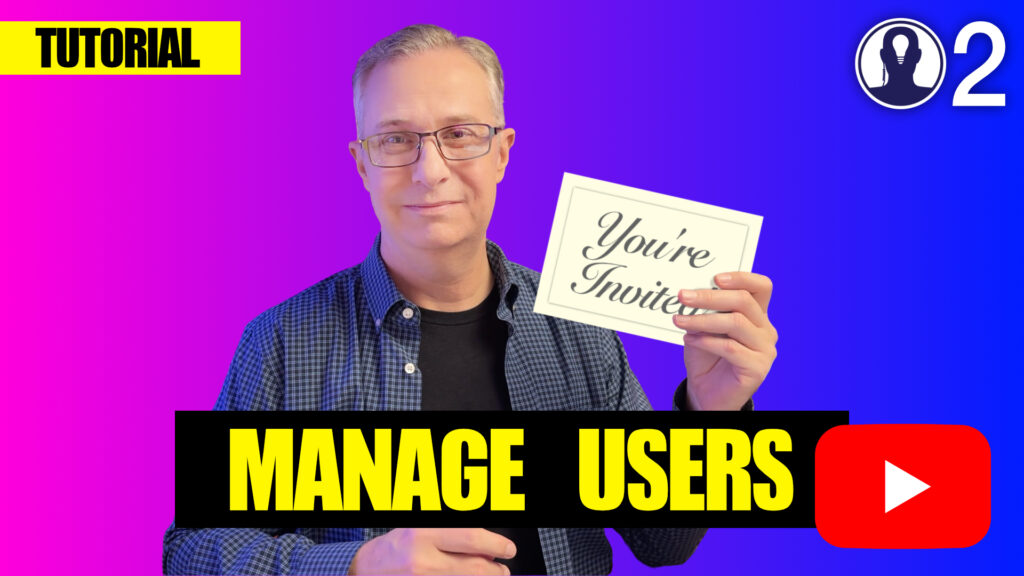Think Crew’s permission system allows you to precisely control what each team member can view and modify within your projects. Understanding and properly configuring these permissions is essential for maintaining secure and effective collaboration.
Permission Levels Explained
Think Crew offers several permission levels, each providing different capabilities:
- Creator: The highest level of access, automatically assigned to the person who creates the project. Creators can delete the project, manage all permissions, and perform any action within the project.
- Edit: Allows users to make changes to all content but prevents them from deleting the project or modifying the creator’s permissions. Edit-level users can add or modify scripts, schedules, and elements.
- View: Grants read-only access to project content. Users can see scripts, schedules, and other materials but cannot make changes. This is the default level for newly added team members.
- None: Removes all access to the specified content. This can be used to temporarily exclude someone without completely removing them from the project.
Changing Permission Levels
To modify a user’s permissions:
- Access the project settings via the “Manage” button
- Navigate to the “Users” section
- Find the user whose permissions you want to change
- Click on their current permission level to open the dropdown menu
- Select the new permission level you want to assign
- Save your changes
Permission Considerations
When setting permissions, keep in mind:
- The project creator’s permissions cannot be modified by other users
- Users cannot modify their own permission levels
- Permission changes take effect immediately
- Users receive notifications when their permission levels change
- Document-specific permissions can override project-level permissions when they’re more restrictive
Regularly reviewing and updating permissions as your production progresses ensures team members have appropriate access throughout the project lifecycle.
Here’s a tutorial video on managing users: