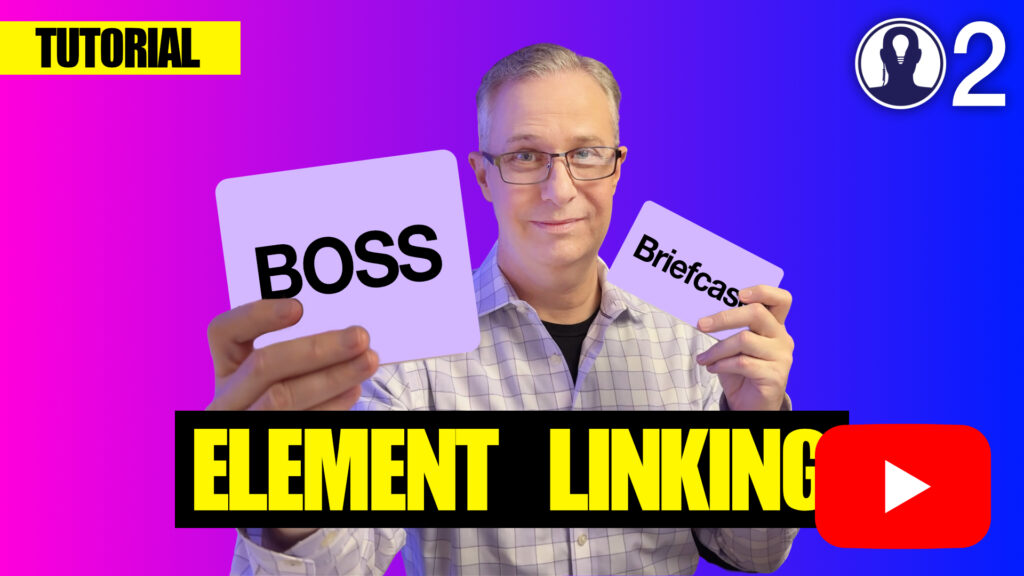Elements are the building blocks of your production schedule in Think Crew. Effective element management ensures your breakdowns and schedules remain accurate and organized. This article explains how to create, edit, and manage elements within your project.
Creating New Elements
To add a new element to your project:
- In the file menu, select “Manage / Elements”
- Select the Category where you want to add the new Element
- Click the “+” button
- Enter a name for your new Element
- Enter a board ID for the element. This is a number that is used to identify the element in lieu of it’s name. Board IDs are generally used for cast, but they can be used for any element.
Element Calendar
Each element has their own calendar where you can set blackout dates (days off) or individual events. Common events include:
- Holiday
- Fitting
- Travel
- Rehearsal
- Photo shoot
To set a day off or an event for the element, first select one or more days on the calendar by clicking on the days. Then use the “Day off” button or “Events” dropdown to add or remove events.
Day Out of Days
You can manage how a selected element (or elements if you’ve selected multiple elements) will appear in the day out of days. Options include:
- Lock element ID: When this is checked the board ID will not be changed if you renumber all of your elements.
- Include in boards: Whether this element will appear in strips when it occurs in that breakdown
- Allow hold days: Should this element have hold days on the dood
- Allow drop/pickup: Should this element follow the drop/pickup rules for SAG-AFTRA
- Minimum days between drop/pickup: If the above item is checked, how may days between the drop and pickup days.
Linked Elements
Elements can be linked to each other. This is useful for grouping elements together so that when the parent element is added to a breakdown, any child elements are automatically added.
For example, if the character “Mr. Potter” is always in a wheelchair, you could link the prop “Potter’s Wheelchair” to the character. Whenever you add “Mr. Potter” to a breakdown, the wheelchair will also be added.
You can also chain element together. Imagine a character that has a briefcase and that briefcase has a number of other props in it. You could link the briefcase to the character and the contents to the briefcase.
Here is a tutorial video on element linking:
Adding Linked Elements to Existing Breakdowns
You can also add linked elements to all existing breakdowns. If you’ve already done your breakdown, but then use linked elements to add an element link to an element – you can use the “Add” button to add that newly linked element to all existing breakdowns where the parent element exists.
You can also use the dropdown selector to determine whether the linked element should be added to all breakdowns or only breakdowns after a particular scene.
This is useful for linked breakdowns that are only appropriate after a particular point in the script. For example, a character might only need bruise makeup after a scene where they are hurt.
Change Category
You can move elements from their current category to another one. Use the dropdown selector to select a new category to move the selected elements to.
Properly managed Elements help maintain data integrity across your production and enable more efficient scheduling and resource allocation.