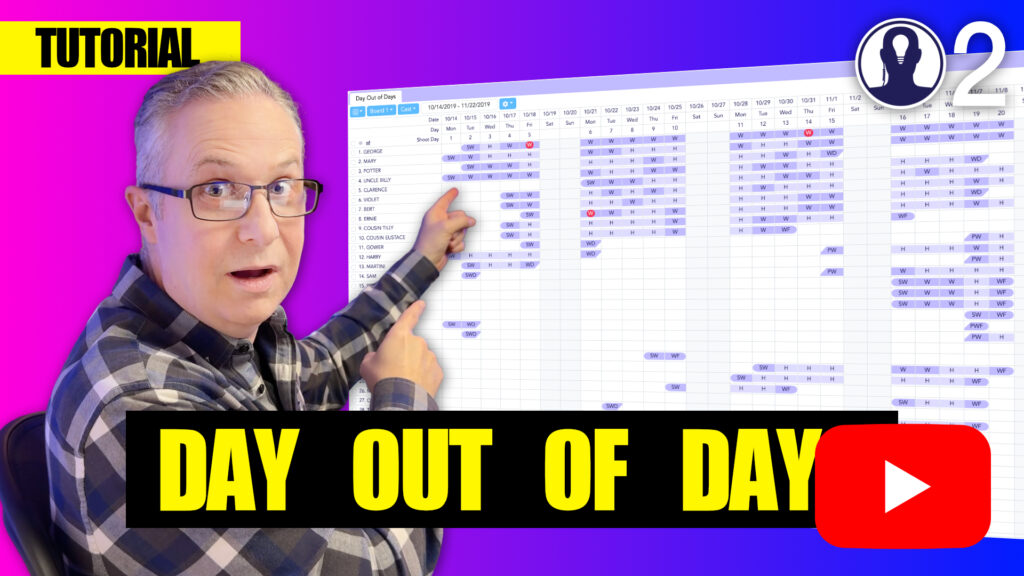The Day Out of Days report in Think Crew can be customized to focus on specific time periods of your production schedule. Setting an appropriate date range helps you focus on relevant scheduling information without overwhelming yourself with unnecessary data.
Why Set a Date Range?
Adjusting the date range in your Day Out of Days report offers several benefits:
- Focus on specific production phases (prep, shoot, wrap)
- Improve visibility by reducing the number of columns displayed
- Analyze specific weeks or months of your schedule in detail
- Plan for upcoming shoot days without distraction from past or distant future dates
Setting the Date Range
To set a custom date range for your Day Out of Days report:
- Locate the date range controls in the top bar of the Day Out of Days pane
- Click on the start date field to open a calendar picker
- Select your desired start date
- Click on the end date field to open a calendar picker
- Select your desired end date
- The report will automatically update to show only dates within your selected range
Quick Date Range Options
Think Crew also offers convenient preset date ranges that you can select with a single click:
- Reset Dates: Resets the dates to the shooting period
Here’s a tutorial video that covers everything about the day out of days: