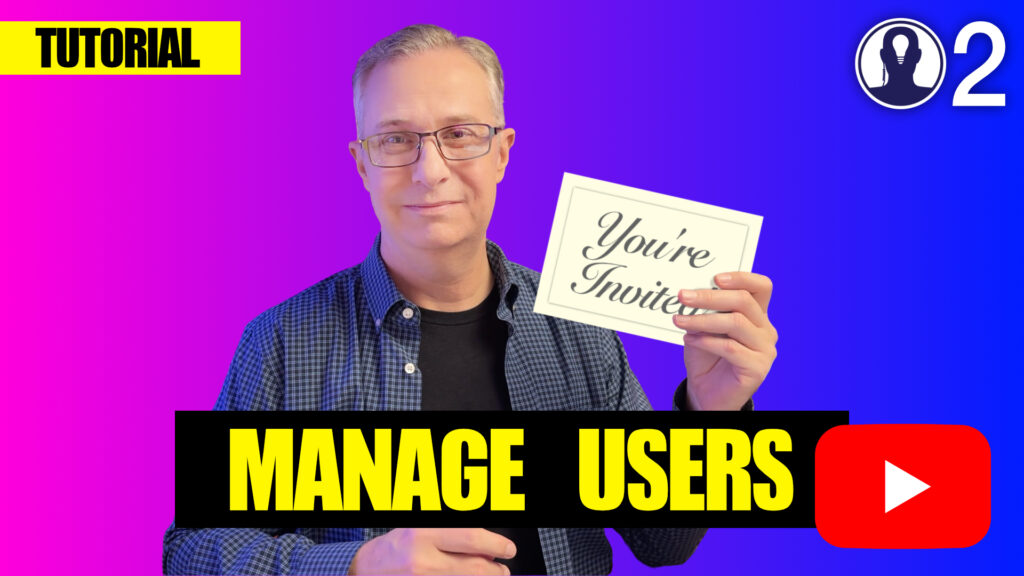Collaboration is at the heart of Think Crew’s functionality. Adding team members to your projects allows for seamless coordination across all aspects of your production. This guide will help you effectively add and manage users in your projects.
Adding Users When Creating a Project
The simplest way to add users is during project creation:
- When creating a new project, you’ll see a field labeled “Add users”
- Enter email addresses or names of existing Think Crew users
- Separate multiple entries by pressing the Tab key
- Complete the project creation process
Users will be added with “View” permissions by default.
Adding Users to an Existing Project
To add users to a project you’ve already created:
- Open the project settings (“Manage” button in the card)
- Navigate to the “Users” section
- Click “Share” to open the invitation interface
- Enter email addresses or names and press Tab to separate entries
- Click “Share” to send invitations
Inviting New and Existing Users
Think Crew handles two types of user additions intelligently:
- Existing Users: If you add someone who already has a Think Crew account, they’ll receive immediate access to your project and a notification informing them of their new access.
- New Users: If you add someone who doesn’t yet have an account, they’ll receive an email invitation to join Think Crew. Upon registration, they’ll automatically have access to your project.
User Access Confirmation
After adding users to your project:
- You’ll receive a confirmation message showing which users have been added
- Existing users appear in the project’s user list immediately
- You can track which team members have accessed the project through the active users indicator
Remember that you can adjust permission levels for each user after adding them through the project permissions settings.
Here’s a tutorial video on managing users: