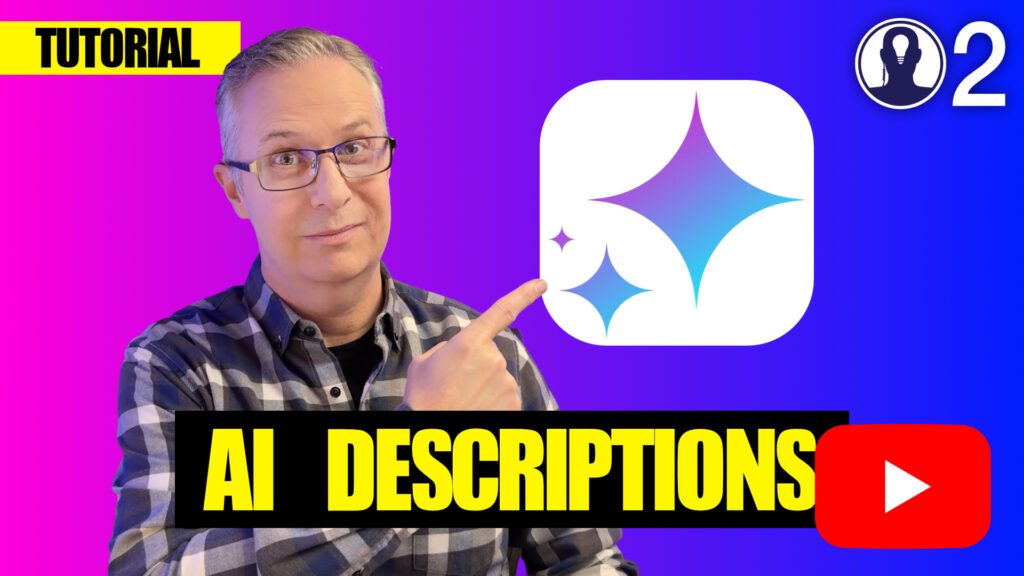Automatic Scene Descriptions automatically generate comprehensive scene summaries when you upload a screenplay to Think Crew, eliminating the time-consuming process of manually creating scene descriptions.
Overview
Think Crew’s Automatic Scene Descriptions feature uses artificial intelligence to analyze your uploaded screenplay and automatically create detailed scene summaries. This process transforms what traditionally takes hours of manual work into a quick, automated task that completes in just minutes.
How to Use AI Scene Descriptions
Enabling AI Scene Descriptions
- Navigate to your Scripts page in Think Crew
- Click the Upload button to begin uploading a new script
- In the upload dialogue, locate the Tools section
- Check the box labeled “Automatically generate scene descriptions”
- Select your script file and click Upload
The Generation Process
Once you’ve uploaded your script with AI scene descriptions enabled:
- Think Crew will immediately begin generating scene summaries
- The process takes approximately half a second per scene
- For larger scripts expect the process to take a few minutes
- A progress indicator will show the generation status
- Important: Be patient during this process – grab a coffee and let the AI complete its work
Viewing Generated Descriptions
After the AI completes the scene description generation:
- Click on your uploaded script from the Scripts page
- Navigate through different scenes to view the automatically generated descriptions
- Each scene will now have a comprehensive summary created by the AI
Tutorial Video
For more information, see this tutorial video: