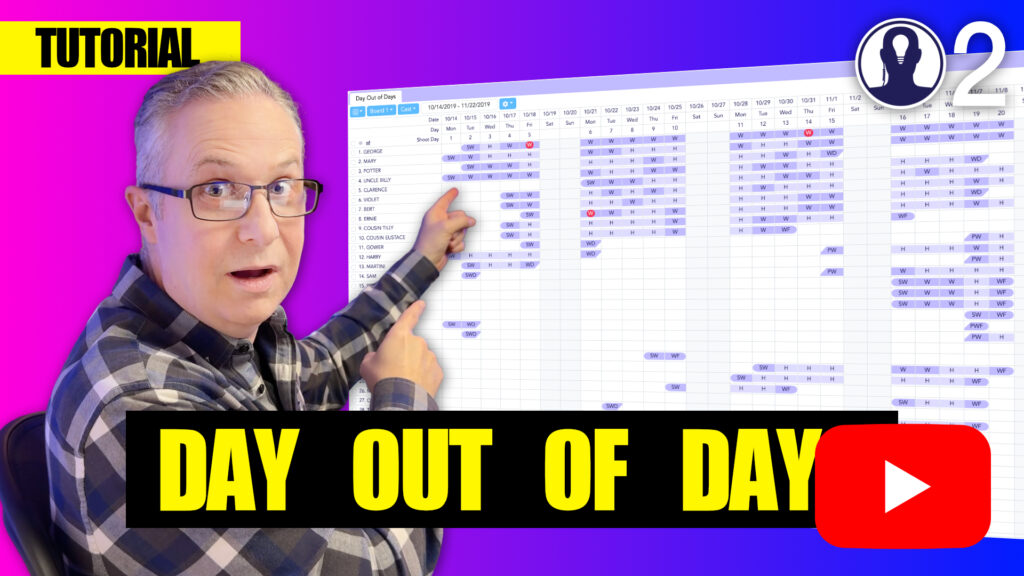Think Crew’s Day Out of Days report isn’t just for viewing your schedule—it’s also a powerful tool for making schedule adjustments. The “Moving Columns” feature allows you to directly modify your production schedule by rearranging days in the Day Out of Days view.
Moving Individual Days
To move a single day in your schedule:
- Click and hold on the column header or drag handle
- Drag the column to its new position in the schedule
- Release to drop the day in its new location
- All elements scheduled for that day will move with the column
Moving Multiple Days
To move a range of consecutive days:
- Click the first day in the range you want to move
- Hold Shift and click the last day in the range
- Drag the selected range to its new position
- All elements scheduled during that range will maintain their relative positions
Understanding the Impact
When you move days in the Day Out of Days report:
- The entire production day moves, including all scheduled elements
- Element status codes (W, H, SW, etc.) move with their respective days
- Your schedule board is automatically updated to reflect these changes
- Start and finish work dates (SW/FW) are recalculated based on the new arrangement
- All totals columns update to reflect the new schedule
Best Practices
- Consider activating “Show Only Working Elements” to simplify your view when making changes
- Notify team members after making significant schedule changes
- Review element conflicts after moving days, as some elements may now have scheduling issues
The ability to directly modify your schedule in the Day Out of Days view makes Think Crew a powerful tool for responsive production planning.
Here’s a tutorial video that covers everything about the day out of days: