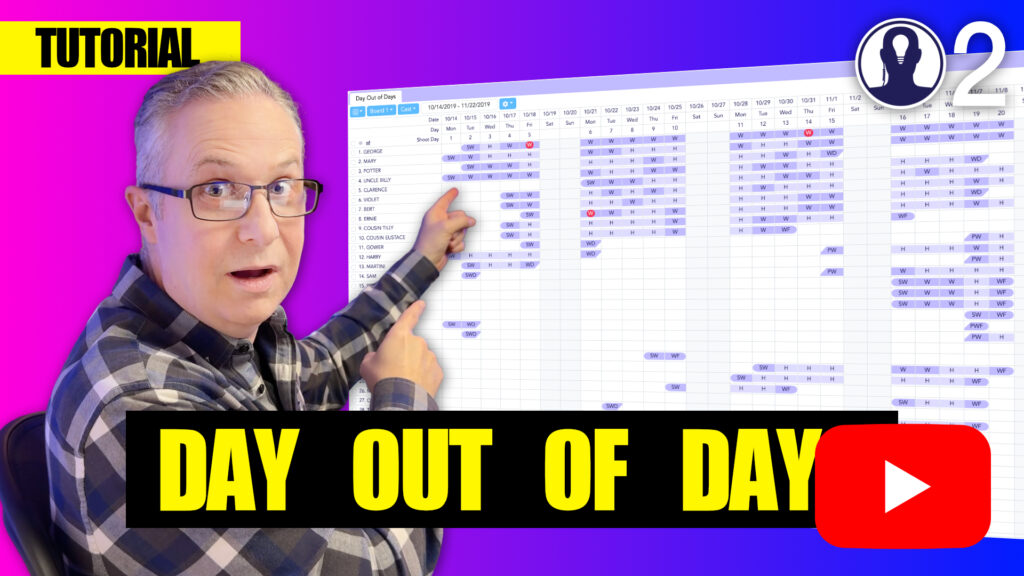The Day Out of Days report in Think Crew provides powerful filtering options that help you focus on specific elements or groups of elements. Using these filters effectively can streamline your scheduling process and help you identify important patterns.
Accessing the Filters Panel
To access the filtering options:
- Ensure the Day Out of Days pane is visible
- Look for the filter icon (funnel shape) in the top right corner
- Click the filter icon to open the Filters panel
Available Filters
Each column in the totals area can be filtered, with the exception of the start and end dates.
Simply enter a number in the total column header and the dood will be filtered. For example, if you enter “10” in the Work column, you will only see elements that are working for more than ten days.
You can filter for more than one item too. In addition to the above filter, try entering “3” in the Hold column. You will then see only elements that are working more than ten days and have more than three hold days.
Resetting Filters
To reset an individual filter, click the filter icon in the total column header
Turning off Filters
If you’re finished with the filters, simply click the main filter icon at the top right.
Effective filtering allows you to focus on specific scheduling concerns, making it easier to manage complex productions with numerous elements.
Here’s a tutorial video that covers everything about the day out of days: