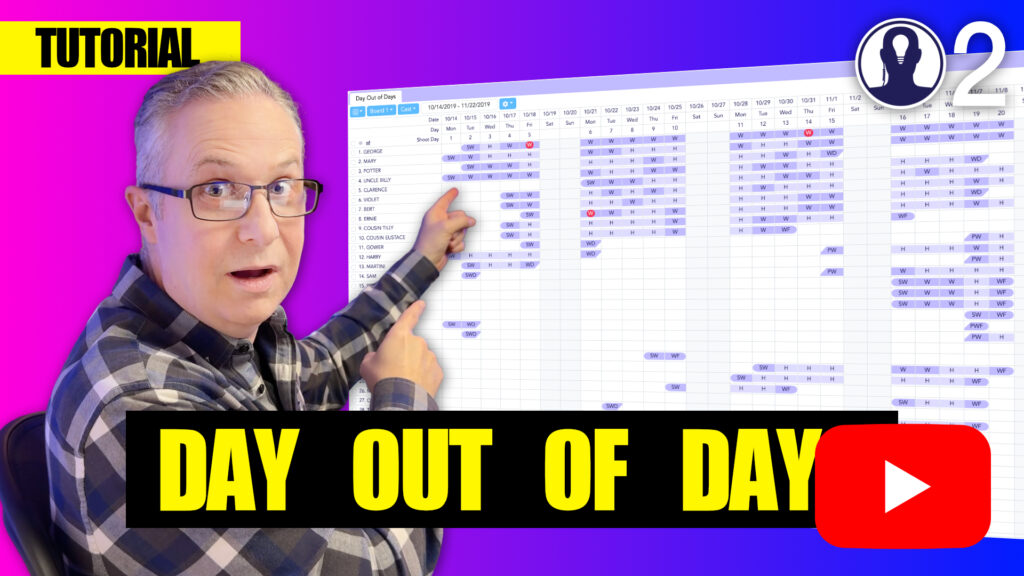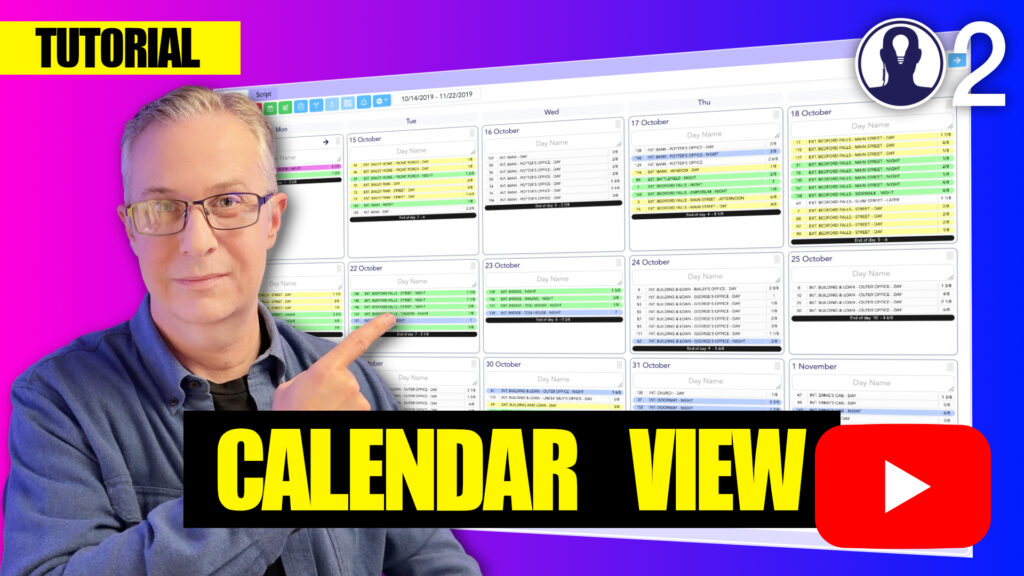Think Crew offers two powerful ways to visualize your Day Out of Days report: Grid View and Calendar View. Each provides unique benefits for analyzing your production schedule, and you can easily switch between them based on your current needs.
Here’s a tutorial video that covers everything about the day out of days:
Grid View
The Grid View presents your Day Out of Days information in a traditional spreadsheet-like format with elements listed vertically and dates displayed horizontally.
Key Features of Grid View:
- Compact Display: See more elements and dates at once in a condensed format
- Status Codes: Uses standard industry codes (W, H, SW, FW, etc.) to represent element status
- Color Coding: Different statuses are visually distinguishable with unique colors
- Sortable Columns: Click any column header to sort elements by that date’s status
- Summary Statistics: View totals for worked days, span days, and continuous days
- Custom Columns: Add or remove totals columns based on your needs
Grid View is ideal for getting a comprehensive overview of your entire production schedule and for exporting reports to share with stakeholders who are familiar with traditional DOOD formats.
Calendar View
The Calendar View presents your Day Out of Days information in a more visual, calendar-based format with a month-by-month display.
Here is a tutorial video that covers the Calendar view:
Key Features of Calendar View:
- Visual Timeline: See your schedule in a familiar calendar layout
- Month Navigation: Easily move between months to view different parts of your schedule
- Day Details: See what elements are working each day
- Weekend Highlighting: Weekends are visually distinguished for better scheduling awareness
Calendar View is particularly useful for visualizing schedule patterns, identifying weekend work, and communicating schedules to team members who prefer a more familiar calendar format.
Switching Between Views
To switch between Grid and Calendar views:
- Look for the view toggle in the top control bar of the Day Out of Days report
- Click either “Grid” or “Calendar” to switch to your preferred view
- Your selected view preference will be saved for future sessions
For the most comprehensive scheduling insights, we recommend using both views together—Grid View for detailed analysis and Calendar View for visual pattern recognition.