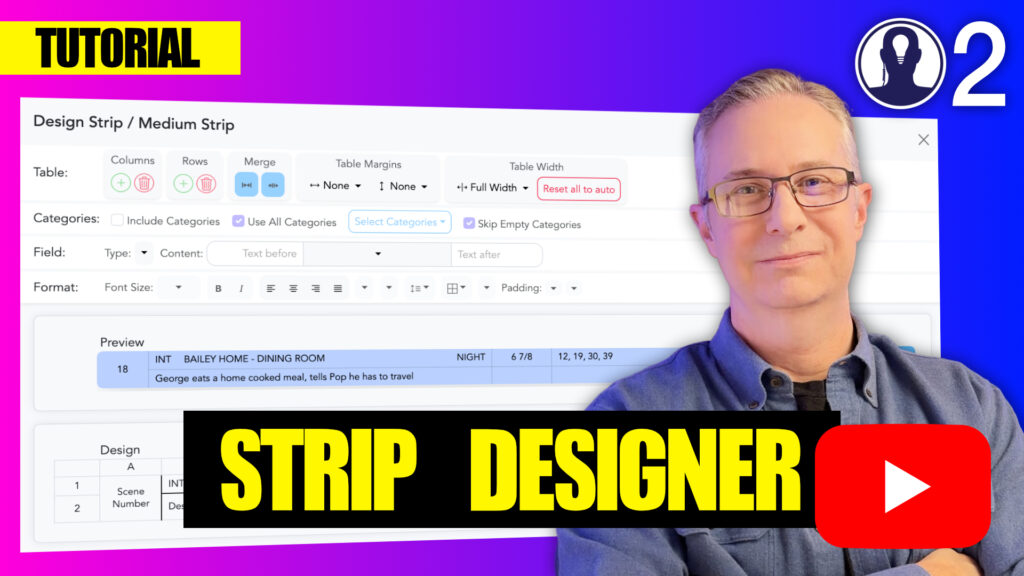The Field section of the strip designer menu bar provides access to breakdown fields that can be incorporated into your strips. This versatile feature allows you to include information that isn’t category-specific but is still essential for your production scheduling.
Available Field Types
The Field menu offers several types of fields you can add to your strips:
- Breakdown Fields: These are the fields that are available in the breakdown pane
- Element List: This provides a list of one category’s elements that are in the strip
- Element Count: The provides a total count of one category’s elements in the strip
Adding Fields to Your Strip
- Select the Cells:
- Click on any cell in the strip. You can select more than one cell by pressing shift or ctrl/cmd and clicking multiple cells.
- Set Field Type:
- Select the field type from the dropdown menu
- Set the Field Content:
- Select the appropriate content type from the dropdown.
- To the left and right of the content are fields that allow to to prepend or append text before or after the content. For example, if your content was the number of pages, you might add “Pgs:” to the “Text Before” field.
Field Best Practices
- Use fields consistently: Place the same type of information in the same field across different strips
- Consider visual hierarchy: Size and position fields based on their importance
- Test with real data: Verify fields display correctly with actual production information
The Field menu empowers you to create comprehensive strips that communicate all necessary information clearly. By combining standard fields with category-specific fields, you can create highly informative yet visually clean strips that enhance your production scheduling workflow.
For more information about each designer menu, see these articles:
Here is a video that covers designing a strip: