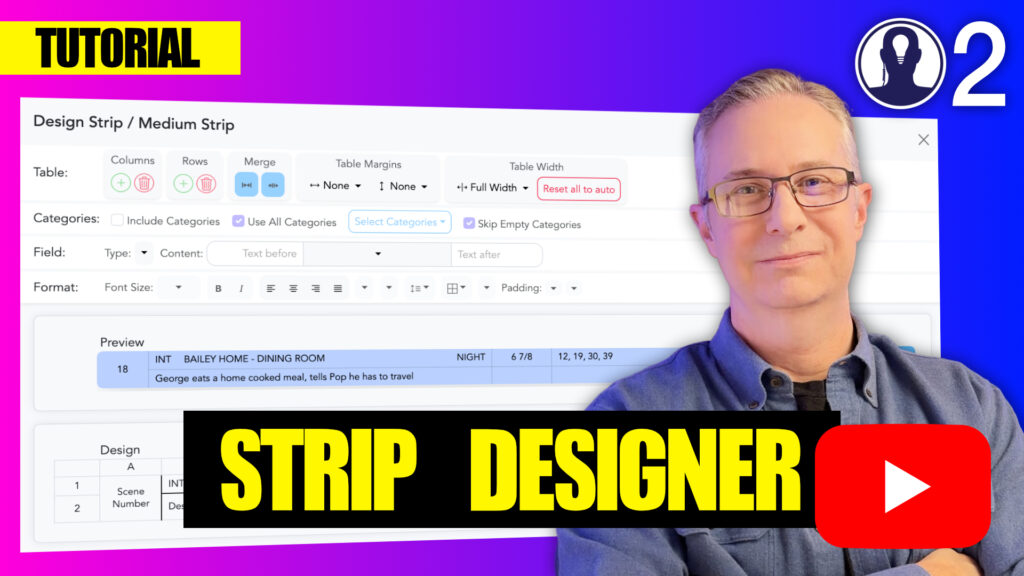The Format section of the strip designer menu bar gives you control over the visual appearance of your strips. These formatting tools help you create strips that are not only informative but also visually appealing and easy to scan at a glance.
Format Options
The Format menu provides a comprehensive set of visual customization tools:
- Typography: Font family, size, weight, and style settings
- Alignment: Text alignment, vertical alignment, and content positioning
- Text Case: Make the content appear in uppercase or lowercase
- Spacing: Vertical text align or line height controls
- Borders: Ability to add borders to individual cells
- Text Wrap: Whether the text should wrap when it runs out of room
- Padding: Add padding to the cells
Applying Formatting
- Select the Element to Format:
- Select cells. You can select multiple elements to format them simultaneously
- Choose Format Options:
- Access the Format tab in the menu bar
- Select the specific formatting category (typography, alignment, etc.)
- Apply your desired formatting options
Formatting Best Practices
- Create visual hierarchy: Use size, color, and placement to guide attention to important information
- Maintain contrast: Ensure text is easily readable against background colors
- Be consistent: Use similar formatting across related strips for visual coherence
- Consider accessibility: Choose font sizes and attributes that work for all members of your crew
- Don’t overformat: Keep the design clean and avoid unnecessary visual clutter
Effective use of the Format menu enhances the usability of your strips by creating clear visual patterns that help your team quickly process information. Whether you’re highlighting critical scenes, distinguishing between element types, or simply making your schedule more visually appealing, the Format tools give you the power to design strips that communicate effectively at a glance.
For more information about each designer menu, see these articles:
Here is a video that covers designing a strip: