The breakdown tab has multiple sections: the button bar, breakdown fields, add/remove element bar and the breakdown elements.
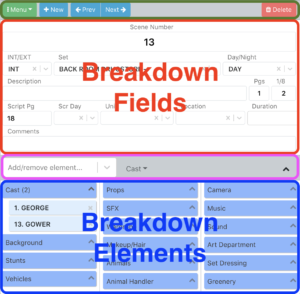
Note that there are multiple ways to add/remove/create elements in a breakdown depending on how you wish to work. Think Crew is designed to be flexible and you may add/remove/create elements in both the Add/Remove Element Bar as well as the Breakdown Elements section.
Button Bar: this section contains a number of buttons, but the perhaps the most important among these is the Menu Dropdown.
The Menu Dropdown contains the element, category, stripboard and calendar managers as well as sort/add-days, export, publish and schedule settings.
The New button creates a new breakdown sheet.
The Prev & Next buttons change which strip is selected on the stripboard, even if the stripboard isn’t currently visible. These are useful for navigating through the strip order.
The Delete button permanently removes the selected strip/breakdown from all stripboards contained in the schedule.
Breakdown Fields: Use these fields to enter information about the current scene. Some fields are standard text fields and others can be used as both text fields as well as dropdowns.
Text/Dropdown Fields: These fields accept both text typed in the usual manner as well as allowing you to select previously entered elements. When entering a new element, simply type the name of your element and your element will be added when you either press enter, tab or click outside of the field.
The Duration field is unique as it accepts time durations. Click on that field and select the hours on the right and the minutes on the left.
Add/Remove Element Bar: you can enter new elements or remove existing elements from the breakdown all from the same field and regardless of category.
Adding an Element to Breakdown: Type the name of your element. As you’re typing you will notice that with each keystroke that a list of all existing elements.
If the element you with to add already exists, simply hit the enter key when it’s selected. It will be added to the proper category. Think Crew knows which category each element belongs to.
If you’ve typed the name of an element that doesn’t yet exist, hit enter when “Create (element name)” appears. A dropdown will open next to the field that contains a list of all of the categories in the schedule. Select which category this new element belongs to and this element will be created and added to the breakdown.
Removing and Element from Breakdown: Type the name of the element you wish to remove. When it’s selected simple hit enter and it will be removed from the breakdown. This is the same process as adding an element. If the element doesn’t exist in the breakdown it will be added. If it already exists in the breakdown it will be removed.
Breakdown Elements: This section contains a list of all of the categories in the schedule as well as the elements that exist in the current breakdown. The list of categories resizes itself based on available space. Scroll to the right to see more categories if the screen is full.
To maximize the size of this section, click on the up arrow at the far right of the Add/Remove Element Bar. This can be useful when the day out of days is expanded.
To add or remove an existing element from the breakdown, click on the name of the category and a dropdown will appear. You can either scroll down to find your element or type it in the box at the top of the list. If the element doesn’t exist in the breakdown it will be added. If it already exists in the breakdown it will be removed.
To add an element that doesn’t yet exist in the schedule, type its name in the field at the top of the dropdown list and hit enter. It will be created and added to the current breakdown.
