At the bottom of the schedule page you will see a tab called Day Out of Days. Click on that tab or the up arrow to the far right to expand this pane into view.
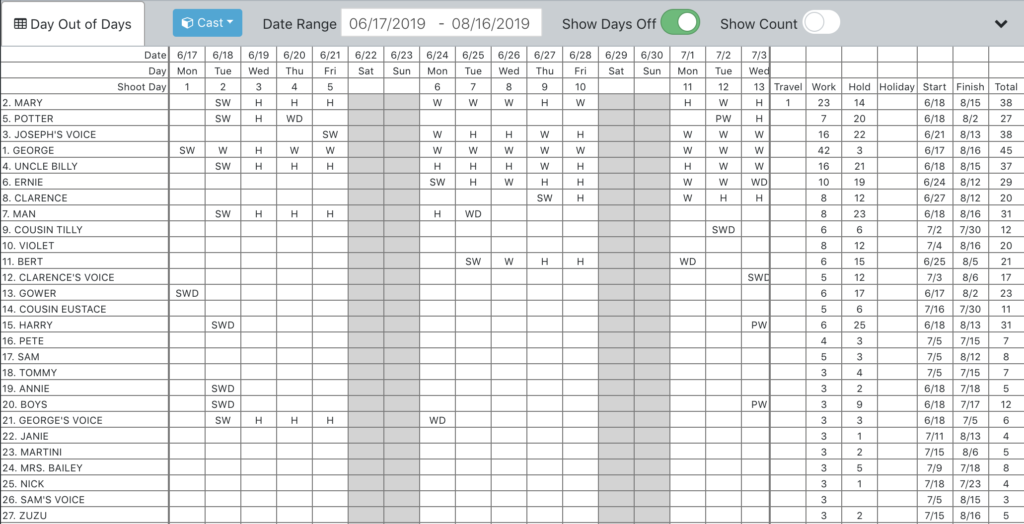
Note: you must have day strips in your stripboard in order to see a day out of days.
With the day out of days expanded, you can see a live view of the dood for any category that has elements. It updates automatically whenever changes have been made anywhere in the schedule. The middle of the dood scrolls in all directions but always keeps the element names, dates and summary locked in view.
Button Bar: The button bar contains a number of unique inputs.
Category Dropdown: The dropdown, which defaults to “Cast” lets you select which category should be used for the dood. Only categories that contain elements will appear in the list.
Date Range: This date selector lets you choose what the start and end dates of your dood are. You are not constrained by the dates or length of your stripboard – you may choose to start your dood a week before shooting, end half way through your show. Make it any dates you’d like.
Show Days Off Switch: You can choose to view your dood without any days off, to save space. Toggle the button to view/hide any days off in your dood.
Show Count: You can show a count of the elements working on each day. This will appear at the bottom, as the last row of your dood. Can be useful for trailer dood, etc.
Moving Day Columns!: One of the most exciting features of Think Crew is its ability to move day columns in the dood. Select the column header of one or more columns and drag them left/right just like you’d move strips. When moved, the entire schedule will update (both the stripboard and the dood) and you will see your new strip order. This allows your quickly make changes to the order of your schedule without having to refer back and forth between the stripboard and the dood.
Blackout Dates: if an element can’t work on a particular day, that element will appear in a red block on the dood.
Edit Elements: to edit an element listed in the dood, click on the name of the element on the left. The Element Manager will open.
To close the dood, click on either the Day Out of Days tab or the down arrow at the far right.
