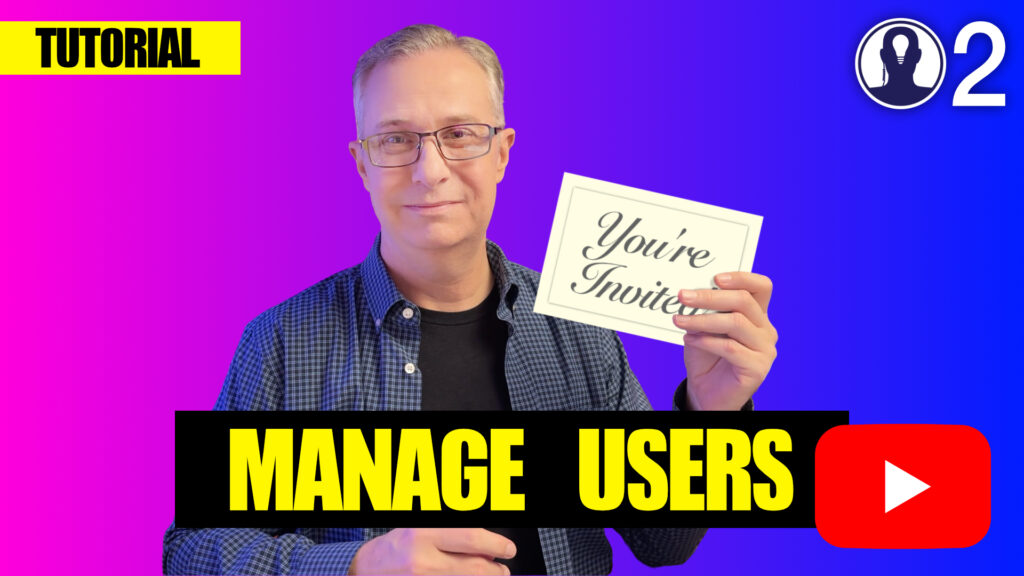The Permissions Page in Think Crew gives you control over who can access your projects and what actions they can perform. This granular permission system ensures that team members have exactly the access they need—no more, no less—while maintaining the security of your production data.
Accessing Permissions
Navigate to the Permissions page through the user menu at the top right. The page displays a comprehensive overview of all user permissions in your current project.
To access permissions for a different project, just change your project with the Project Chooser at the top of the permissions card.
Understanding Permission Levels
Think Crew offers several permission levels that determine what actions users can take:
- Creator: Full access with ability to delete the project and manage all permissions.
- Edit: Can make changes to content but cannot delete the project or modify creator-level permissions.
- View: Read-only access to view content without making changes.
- None: No access to the specified content.
Setting Project-Level Permissions
Project-level permissions determine access to the overall project:
- Select the project you want to modify permissions for
- Click “Manage Project Permissions” in the project settings
- Select from existing team members
- Assign appropriate permission levels for each user
Document-Specific Permissions
For more granular control, you can set permissions for individual schedules and scripts:
- Navigate to the specific document within your project
- Click the dropdown arrow to expand that document’s permission settings
- Adjust permissions for each user independent of their project-level access
Remember that permissions cascade down from project to document level, but document-specific permissions can override project-level settings when they’re more restrictive.
Here’s a tutorial video on managing users: