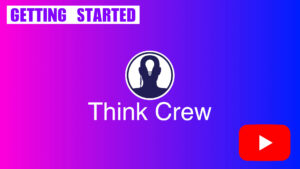This guide will help you get up and running with Think Crew in just a few minutes. Follow these steps to quickly set up your first project and start using the platform’s core features.
Step 1: Set Up Your Account
If you haven’t already, create your Think Crew account:
- Sign up at thinkcrew.com/createaccount
- Verify your email address
- Complete your profile with basic information
Step 2: Create Your First Project
Once logged in, create a new project:
- Click the “New” button on the Projects page
- Enter a project name, and other basic details
- Select “Create”
- Your project will be created
Step 3: Invite Team Members
Collaborate with your production team:
- Click “Manage” on a project you want to add users to
- Click “Share”
- Enter their name or email address. If the user already has an account their name will be highlighted. If you don’t see their name on the autocomplete list, use their email instead.
- Click “Share”
- If the user already has an account they will be automatically added to your project. If not, they will receive an email with a link for them to join. After they join, they will be added to your project.
Step 4: Import a Script (Optional)
If you have a script ready for your production:
- Navigate to the Scripts page
- Select “Upload”
- Upload your script file (PDF, Final Draft)
- Review the imported script and make any necessary adjustments
Step 5: Create a Schedule
Start building your production schedule:
- Navigate to the Schedules page
- Click “New”
- Name your schedule and set initial parameters
- Select any scripts that you wish to import into your schedule
- Click “Create”
Congratulations! You’re now ready to start using Think Crew for your production. Explore the other knowledge base articles to learn more about each feature in detail.
For more information, check out our YouTube video on Getting Started: