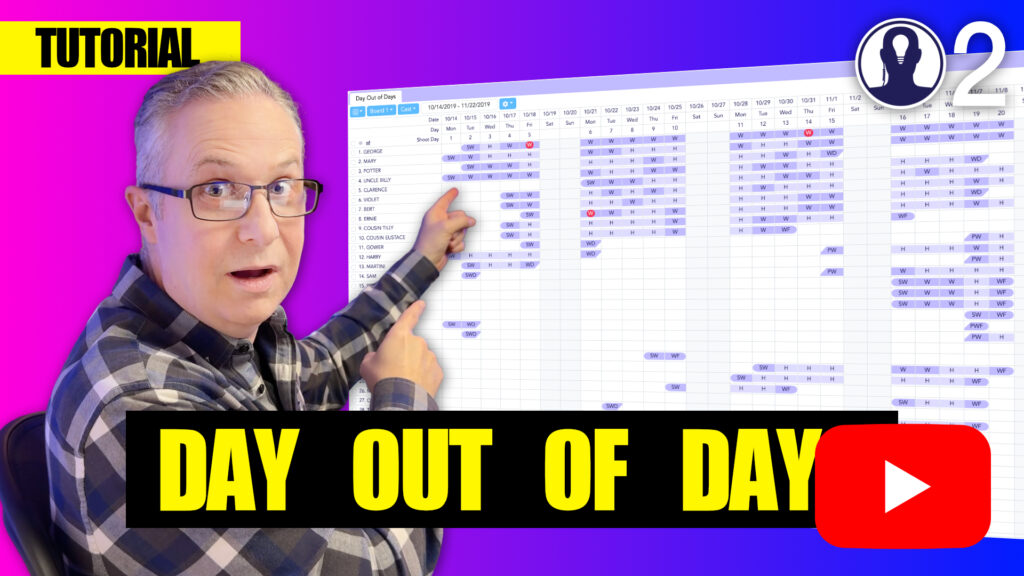The “Show Only Working Elements” feature in Think Crew’s Day Out of Days report is a quick filtering option that lets you focus exclusively on elements that have scheduled work days in your production. This feature helps streamline your view and simplifies schedule analysis.
Activating the Feature
To show only working elements in your Day Out of Days report:
- Open the Day Out of Days pane with your desired category and board
- Look for the “Show Only Working Elements” toggle in the top control bar (looks like a factory)
- Click the toggle button to activate the filter
When activated, any element that has no working days (W) in the current date range will be temporarily hidden from view.
When to Use This Feature
The “Show Only Working Elements” feature is most useful when:
- Temporarily hiding any elements that aren’t working on your current board
- Focusing on active production periods
- Simplifying complex schedules with many elements
- Creating targeted reports for specific departments
- Analyzing workload distribution among active elements
Remember that while hidden elements aren’t visible, they’re still part of your production data and can be displayed again by toggling the feature off.
Here’s a tutorial video that covers everything about the day out of days: