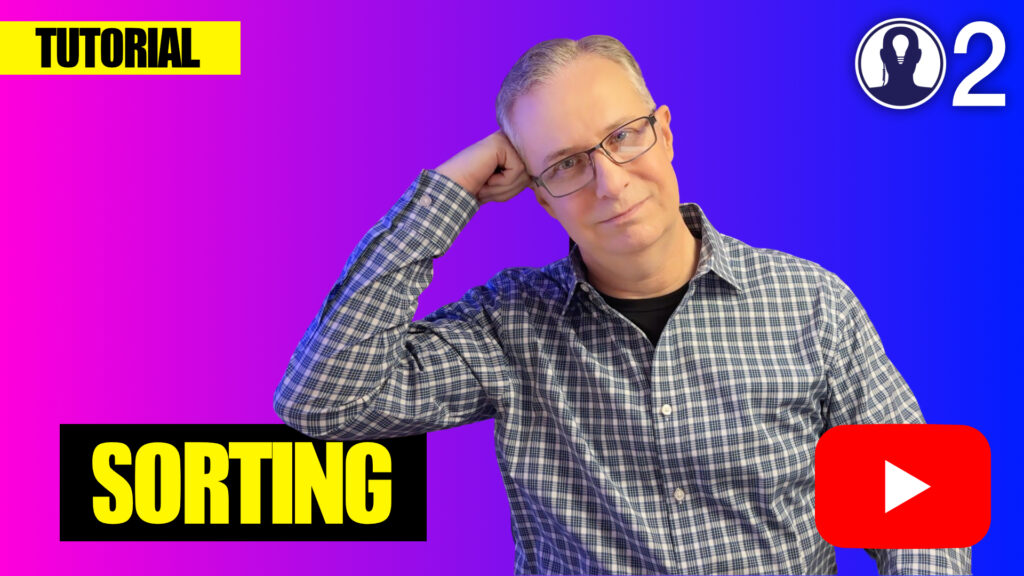Think Crew’s Sort & Add Days feature provides powerful tools for organizing your production schedule’s timeline. These functions help you restructure your schedule efficiently while maintaining the integrity of your production plan.
Sorting & Adding Days
The Sort & Add Days function allows you to reorder your schedule days based on various criteria. You can sort by a number of different categories.
Select Board
First you should ensure that the board that is selected at the top of the dialog is the board you wish to sort. You should also make sure that you’re in the right scenario before you begin.
Sorting
The sort section allows you to select which criteria you will be sorting by and arrange the order of that criteria to help you refine the precise order of the strips.
To set the order, note that there are two boxes, side by side. The items on the left are the pool of unused categories – these will not be used in your sort. The items on the right are the sort items. Those are the criteria by which the sort will occur.
You can drag & drop the categories between the two boxes and rearrange their order. Items at the top of the list will be sorted first, followed by each item below.
For example, if your sort order is “Set”, “INT/EXT”, “Day/Night”, then the strips will be sorted first by set name, then by int/ext then by day/night.
You can also set the ascending or descending order of each sort criteria by clicking the ASC/DESC button at the right of each category. The arrow in the icon shows you the directed of the sort.
Adding Days
The Add Days feature helps you expand your schedule by inserting new shooting days. If you want to automatically add day strips after your sort, click the “Add Day Breaks” checkbox.
You can use the “Add Day Break Every” settings to control how the day strips will be inserted into your board. Use the number field and the dropdown to set the criteria you would like to use.
Clean Up
If you would like Think Crew to perform some clean up tasks on your board you can check any of the following options:
- Remove Any Existing Banners: Checking this will remove any banners from your board.
- Remove Any Existing Day Breaks: Checking this will remove any existing day strips from your board.
Best Practices
Consider these tips when working with days in your schedule:
- Ensure you are in the right scenario and board: Double check that you are in the right scenario and that you have the desired board selected in the dialog.
The Sort & Add Days features give you flexible control over your production timeline, allowing you to adapt to changing production needs while maintaining a well-organized schedule. Use these tools to optimize your shooting schedule for efficiency and practicality.
Here’s a tutorial video on sorting and adding days: