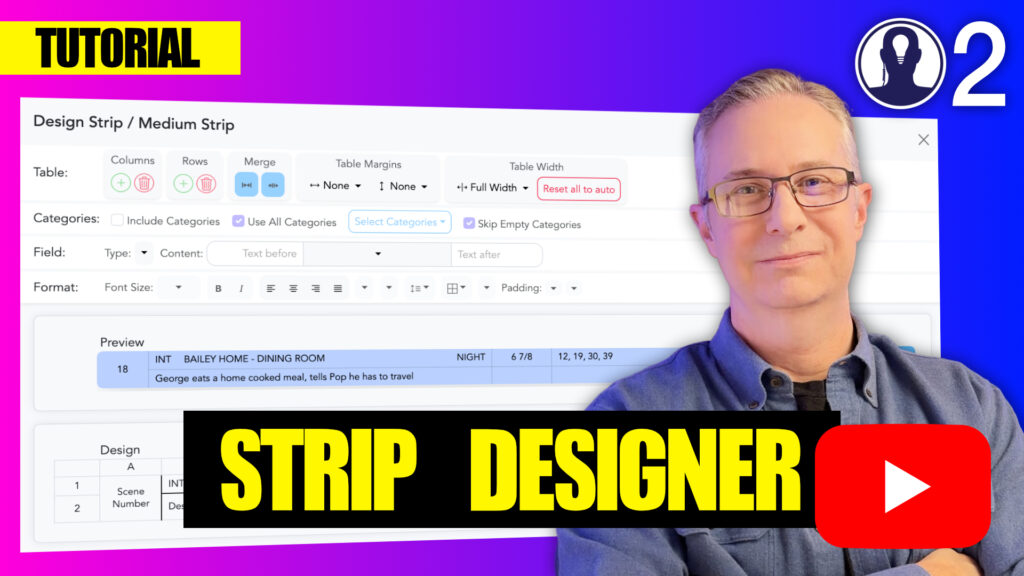The Strip Preview feature in Think Crew allows you to test your strip designs with real production data before finalizing them. This essential tool helps ensure your strips will display information effectively when applied to your actual production schedule.
Preview Features
The Strip Preview offers several helpful features for testing your design:
- Width controls: You can drag the handle at the right of the preview to change the width of the strip. This let’s you see the strip in a variety of widths so you can determine if the design works at all widths.
- Select which strip: Cycle through different strips in your schedule to see if your design works with different content.
- Strip type: If you’re designing a strip, set the type to strip to see strip info. If you’re designing a banner or day strip, set the type accordingly.
- Select board: Select which board’s strips you’ll be viewing in the preview
Using Preview Effectively
- Test with Varied Content:
- Preview your strip with elements that have minimal data
- Preview with elements that have extensive data
- Verify how the strip handles long text and multiple entries
- Check Visual Hierarchy:
- Confirm that the most important information stands out
- Ensure secondary information is visible but doesn’t overwhelm
- Verify that the overall design guides the eye appropriately
- Review Readability:
- Check text size and clarity at different zoom levels
- Ensure field labels and content are distinguishable
After Preview Refinements
Based on what you observe in the preview, you may want to make adjustments:
- Resize fields to accommodate longer content
- Adjust font sizes or styles to improve readability
- Reposition elements to improve information flow
- Add or remove fields based on their practical utility
The Strip Preview is your opportunity to catch design issues before they affect your production workflow. Taking time to thoroughly test your strips with actual data will ensure they’re practical and effective tools for your entire production team.
Here is a video that covers designing a strip: