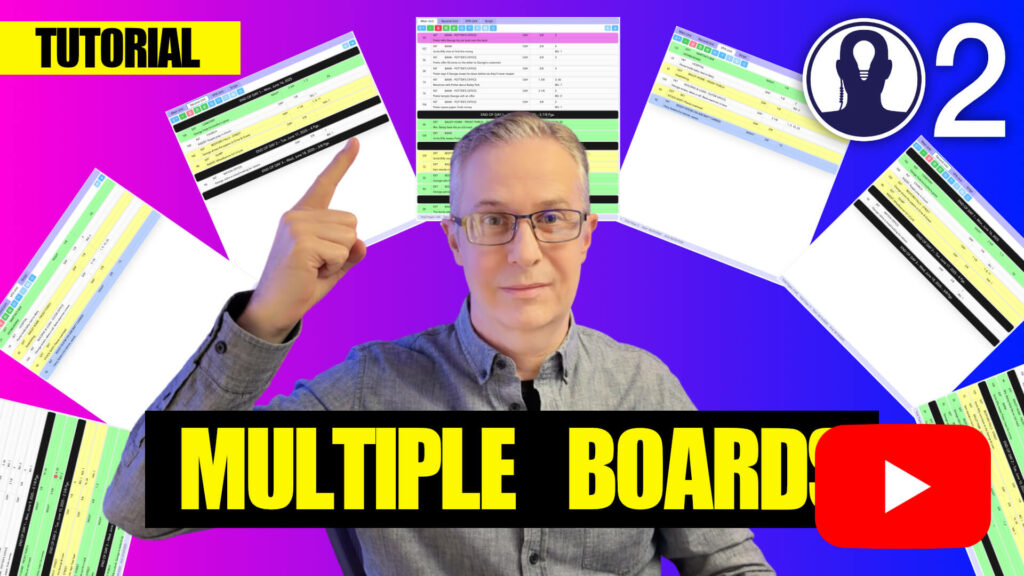Boards are the central workspace for scheduling in Think Crew, giving you powerful tools to organize, visualize, and manipulate your production schedule efficiently.
Accessing Boards
To access a board:
- Open a schedule
- The board is the default view on the right side of your screen when opening a schedule
Board Components
The board interface consists of several key components:
- Menu Bar: Contains actions like New, Add banner, Add day, Split, Merge, etc
- Strips: All of the banners, strips and day breaks for that board
- Footer: Displays information about that board including Total pages, Total days and start and end dates
Board Menu Bar
Boards support many actions to make scheduling efficient:
- View: Change the view from strips to calendar, or toggle Show Completed
- New Breakdown: Create a new breakdown/strip
- Delete: Delete the selected breakdown/strips
- Add Banner: Add a new banner
- Add Day: Add a new day break
- Duplicate: Duplicate the selected strips
- Split: Split the selected strips. This adds parts to the scene number and splits the page count in half
- Merge: Merges multiple strips together into a single strip. If the selected strips were previously split, Think Crew will attempt to intelligently return the split strips to their original form, removing the parts from the scene number
- Group: Group multiple strips together so that if one is selected, all of the members of the group are selected as well
- Recycle: Move the selected strips to the Recycle Bin
Here’s a video on the split and merge features:
Multiple Boards
You can have as many boards in your scenario as you would like.
To add more boards:
- In the top menu select “Window / New Board Pane”, or
- In the top menu, select “Manage / Scenarios”. Select the scenario you want to manage from the list and then in the right side, click the “+” icon at the top right of the Boards section. You can name the new board when it appears in the list.
Once you have multiple boards, you can drag strips between the boards if you have them both visible on the screen at the same time. To find out how to arrange your panes, read the Managing Panes article.
Here’s a tutorial video for more information on multiple boards.
The flexible board system lets you customize your scheduling workflow to match your production needs. Experiment with different settings and views to find the most efficient setup for your team.